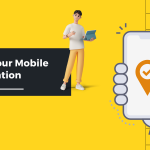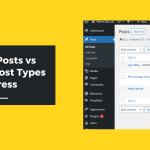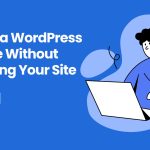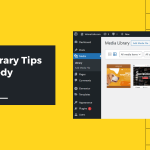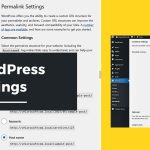High-traffic WordPress websites can serve thousands—or even millions—of visitors per month. As the traffic scales, so do the demands on your database. If your MySQL or MariaDB backend isn’t finely tuned, slow queries and resource bottlenecks will quickly degrade your site’s performance, frustrate users, and hurt SEO rankings.
We’ll cover common pitfalls, efficient indexing strategies, caching layers, query debugging, and real-world practices you can implement immediately. Whether you manage a blog, WooCommerce store, or enterprise content site, this guide equips you to optimize your database performance like a pro.
Why Database Optimization Matters for High-Traffic Sites
WordPress relies heavily on the database for virtually every request—loading posts, querying users, rendering navigation, and running plugins. Each page load can involve dozens of SQL queries, and if even a few of them are slow or unoptimized, your Time to First Byte (TTFB) suffers.
Key Benefits of Optimizing DB Queries:
- Faster Load Times
- Reduced Server Load
- Lower Hosting Costs
- Improved SEO and User Experience
- Enhanced Site Reliability During Traffic Spikes
Understanding the WordPress Database Structure
The default WordPress database includes 12 core tables:
- wp_posts, wp_postmeta
- wp_users, wp_usermeta
- wp_terms, wp_term_relationships, wp_term_taxonomy
- wp_comments, wp_commentmeta
- wp_options
- wp_links (legacy)
- wp_terms (taxonomy)
Plugins like WooCommerce, LearnDash, or BuddyPress add their own tables, often increasing complexity. Poorly optimized custom queries on these tables can quickly become a bottleneck on large sites.
Step 1: Identify Slow and Expensive Queries
Before optimizing, you must identify problem queries. WordPress doesn’t log queries by default, but tools exist to help you:
🔧 Tools for Query Analysis:
- Query Monitor
Detects slow, duplicate, and error-prone queries directly in the WordPress admin bar.
https://wordpress.org/plugins/query-monitor - New Relic (APM)
Gives server-level insight into long-running queries and PHP bottlenecks.
https://newrelic.com - MySQL Slow Query Log
Enable viamy.cnf:slow_query_log = 1 slow_query_log_file = /var/log/mysql/slow.log long_query_time = 1 - WP_DEBUG + SAVEQUERIES
Inwp-config.php:define( 'SAVEQUERIES', true );Use with care in production—can increase memory usage.
Step 2: Eliminate Redundant and Duplicate Queries
Common WordPress issues include:
- Repeated meta queries inside loops
- Redundant plugin-generated queries
- Autoloaded options in
wp_optionsexceeding limits
🚫 Avoid These Patterns:
// Inefficient: Running meta query inside a loop
foreach ( $posts as $post ) {
get_post_meta( $post->ID, 'meta_key', true );
}
✅ Better Approach:
// Preload with a single query
$all_meta = get_post_meta( array_column( $posts, 'ID' ) );
Use functions like update_post_caches() and wp_cache_set() to store results for reuse.
Step 3: Optimize wp_options Table
The wp_options table is frequently queried on every single page load.
What to Watch For:
- Autoloaded options: Loaded on every request.
- Transients: Expired ones may linger if not cleaned.
- Plugin leftovers: Orphaned options from deactivated plugins.
🛠 Tools to Use:
- Advanced Database Cleaner
https://wordpress.org/plugins/advanced-database-cleaner - WP-CLI Cleanups:
wp transient delete --expired wp option list --autoload=on --fields=option_name,size | sort -k2 -n - Ensure
autoloadedrows do not exceed ~1MB total for performance reasons (especially on shared hosting or NGINX + PHP-FPM setups).
Step 4: Index Your Database Intelligently
MySQL performs best when queries utilize indexed columns. WordPress adds some indexes by default, but you can often improve performance with custom indexes, especially if you’re running complex meta or taxonomy queries.
🧠 Smart Indexing Example:
For WooCommerce or custom post types:
ALTER TABLE wp_postmeta ADD INDEX meta_key_value (meta_key, meta_value(191));
For custom queries on wp_usermeta or wp_commentmeta:
ALTER TABLE wp_usermeta ADD INDEX umeta_key_value (meta_key, meta_value(191));
Always test on a staging environment before applying!
Step 5: Use Object Caching (Memcached / Redis)
Object caching stores the result of expensive queries in memory. This drastically reduces database load and speeds up repeated operations.
🔧 How to Implement:
- Install Redis or Memcached on your server.
- Use a persistent object cache plugin:
- Redis Object Cache
- W3 Total Cache (includes Memcached support)
- Add to
wp-config.php:define( 'WP_CACHE', true ); - Test with:
wp cache set test_key 'Hello World' 300 wp cache get test_key
Step 6: Query Smarter with WP_Query and Meta Queries
Meta queries are notoriously slow at scale. Reduce overhead by limiting their usage and indexing properly.
⚠️ Avoid:
// Unindexed, slow meta query
$args = [
'meta_query' => [
[
'key' => 'event_date',
'value' => '2025-05-07',
'compare' => '='
]
]
];
✅ Use Taxonomies or Custom Tables for Scalability
- Convert high-volume filters to taxonomies or custom database tables.
- Use
tax_queryinstead ofmeta_querywhere possible.
Step 7: Implement Database-Level Caching & Read Replicas
If you’re running on cloud or VPS hosting, consider advanced MySQL configurations.
✅ Options Include:
- Query Cache (deprecated in MySQL 8, use Redis instead)
- Read Replicas: Offload read-heavy traffic to replicas.
- MySQL Tuning Scripts like MySQLTuner
Step 8: Use WP-CLI for Batch Tasks
WP-CLI is ideal for offloading database-heavy operations from the frontend.
📦 Use Cases:
- Deleting unused posts:
wp post delete $(wp post list --post_type='product' --post_status='draft' --format=ids) - Updating meta in bulk:
wp post meta update 1234 _custom_price 99.99 - Exporting database queries:
wp db query "SELECT * FROM wp_options WHERE autoload = 'yes'" > options.csv
Step 9: Schedule DB Maintenance
Set automated jobs to optimize tables and clean transients.
✅ Tools:
- Use
crontabor WP-Cron with custom commands:wp db optimize wp transient delete --expired - Pair with external services like:
Step 10: Monitor Performance Continuously
Real-time tracking helps prevent bottlenecks before they escalate.
📊 Monitoring Tools:
- New Relic APM
- Datadog
- Query Monitor Alerts (via Slack/Email)
- UpdraftCentral (for multi-site management)
- Server logs + Grafana dashboards
Bonus: Scaling Tips for WooCommerce
WooCommerce adds complexity with:
- Product meta
- Order data
- Cart sessions
Tips:
- Use dedicated hosting with MySQL tuning
- Archive old orders into a separate table
- Use WooCommerce Analytics (new tables) instead of legacy reports
Real-World Case Study: Scaling a News Portal
A WordPress news site getting 5M monthly hits was facing 2-second TTFB spikes. Optimization steps included:
- Replacing meta queries with taxonomies
- Enabling Redis object cache
- Offloading search to ElasticPress
- Scheduling nightly
wp db optimize
The result: TTFB dropped to 350ms, and CPU usage halved under load testing.
Final Thoughts
High-traffic WordPress sites demand proactive database optimization. By understanding your queries, indexing wisely, using caching layers, and offloading heavy work, you can ensure performance stays rock solid even under peak load.
References & Further Reading
- WordPress Query Reference
- Query Monitor Plugin
- New Relic APM for WordPress
- MySQL Indexing Best Practices
- Redis for WordPress
- WooCommerce Scaling Guide
Last modified: May 7, 2025