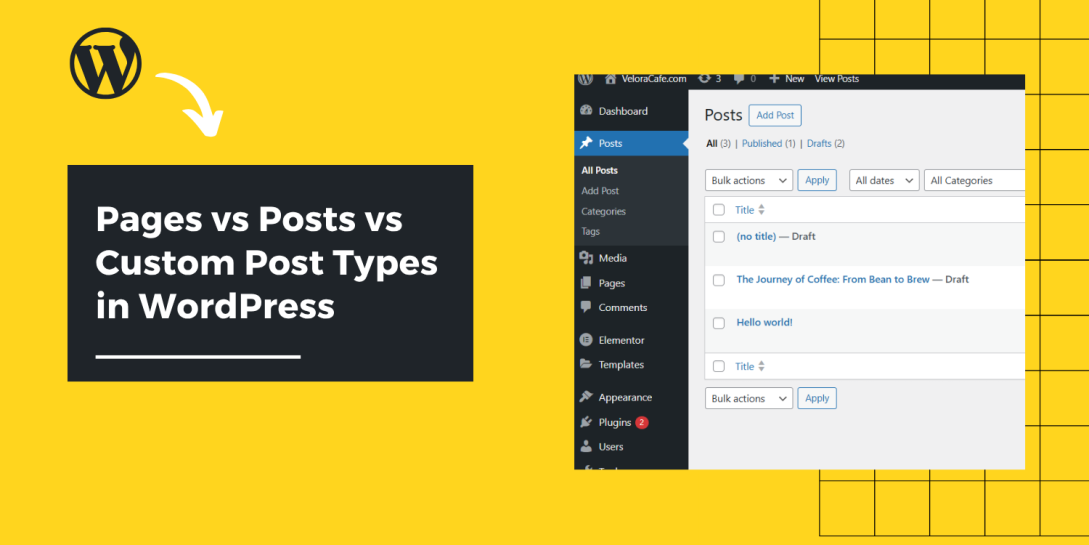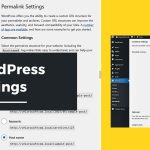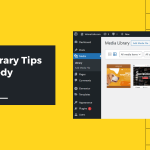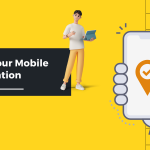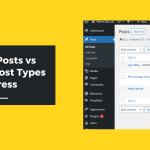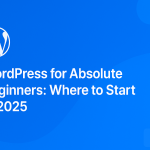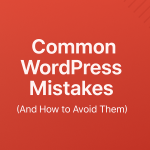Building your first WordPress site can feel like solving a puzzle blindfolded. Pages, posts, and custom post types (CPTs) each have unique roles. Use them incorrectly, and you risk confusing visitors, frustrating editors, and hurting your SEO. This guide cuts through the noise with clear sections, real-world examples, and practical tips, from common beginner missteps to pro-level organization.
What Are Pages and Posts?
WordPress content is primarily organized into two default types: Pages and Posts.
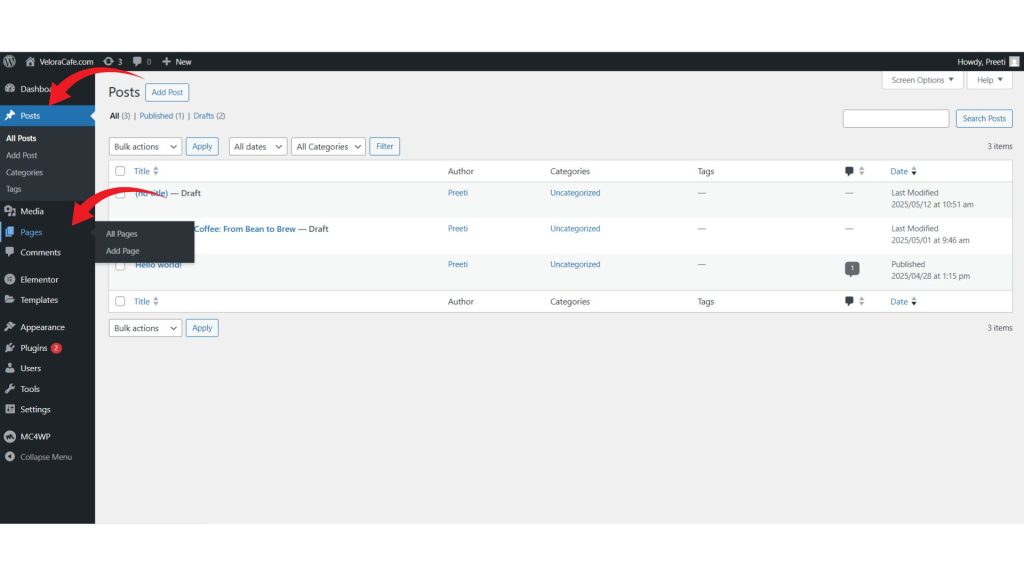
Pages are ideal for static content that stays relevant, such as your homepage, About page, Contact details, or services. Pages:
- Don’t display publication dates
- Support hierarchy (parent/child structure)
- Aren’t shown in blog feeds or archives
Posts are used for time-sensitive content like blogs, news, or updates. Posts:
- Show a publication date and author
- Appear in blog feeds and category/tag archives
- Encourage engagement via comments and sharing
Using pages for static content and posts for dynamic updates keeps your site organized and SEO-friendly.
When to Use a Page vs a Blog Post
Think of your website as a house:
- Pages are the solid walls, structural content visitors always expect to find
- Posts are daily newspapers, regular updates sorted chronologically
Use a page when content:
- Doesn’t need a date (e.g., services, About page, disclaimers)
- Lives within a hierarchy (e.g., Services > Web Design)
- Should not appear in category or tag listings
Use a post when content:
- Is timely or part of a series (e.g., news, tutorials)
- Benefits from categories and tags
Encourages user interaction (comments, shares)
Pro Tip: WordPress themes often treat them differently. Pages load via page.php; posts use single.php. Mixing them may cause template issues.
Organizing Posts with Categories, Tags, and Taxonomies
Once you start publishing, organization is key:
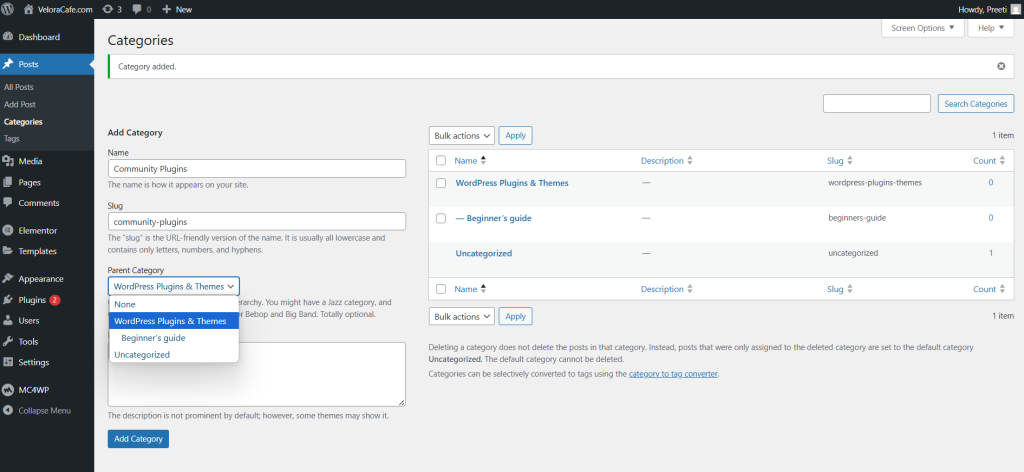
- Categories group posts under broad themes (e.g., News, Reviews, Tutorials). Stick to 5–7 core categories.
- Tags are specific keywords (e.g., “SEO tips,” “mobile design”). Use up to 10 per post to aid navigation.
- Custom Taxonomies let you add your own filters (e.g., “Location” for Events, “Skills” for Portfolios).
A solid taxonomy strategy improves user experience, increases time on site, and strengthens SEO.
Introducing Custom Post Types (CPTs)
When your site needs specialized content beyond pages and posts, think portfolios, testimonials, or events—Custom Post Types are your answer.
CPTs allow you to:
- Create new content types in the dashboard (e.g., Portfolio, Events)
- Store specific info (e.g., client name, event location)
- Keep your main blog uncluttered
Using CPTs improves both backend management and frontend navigation.
How CPTs Are Generated by Plugins or Themes
You don’t need to code to create a CPT. Plugins like Custom Post Type UI or Pods make it easy. Behind the scenes, they:
- Register the post type and set parameters like:
- Supports (title, editor, excerpt, etc.)
- Has archive (generates a listing page)
- Rewrite (custom URL structure)
- Taxonomies (attach categories or custom taxonomies)
- Supports (title, editor, excerpt, etc.)
Themes can also register CPTs, often including templates for display. But switching themes without migrating CPT templates may break your content design.
Organizing Content for Site Structure Clarity
Clean site architecture = happy users + better SEO.
- Plan ahead: Sketch what should be a page, post, or CPT.
- Use page hierarchy: Pages like Services > Web Design > eCommerce help both users and search engines.
- Organize the admin: Group CPTs under custom dashboard menus for easy access.
- Create custom taxonomies: Let users filter content by relevant criteria.
- Use UI tools: Plugins like Admin Menu Editor improve editor workflow.
Think of your site like a well-labeled filing cabinet, everything has its place.
Essential Pro Tips and Hidden Tricks
- Static Front Page: Set your homepage and blog in Settings > Reading, not with default feeds.
- Template Hierarchy: Learn how WordPress decides which file to load for each content type.
- Reusable Content: Use Block Patterns and Reusable Blocks to save time.
- Performance: CPTs can impact performance. Use caching plugins and optimize custom queries.
- Permissions: Control who can edit CPT content via role management plugins.
Common Pitfalls and How to Avoid Them
- Publishing essential content as posts instead of pages (or vice versa)
- Cluttering the menu with too many top-level links
- Forgetting to flush rewrite rules after creating CPTs
- Skipping backups before major changes
- Overlooking mobile navigation structure
Getting Hands-On: Quick Checklist
- List core pages: About, Services, Contact
- Outline blog categories and tags
- Identify CPTs (e.g., Portfolio, Events)
- Choose a plugin or code your CPT manually
- Add custom fields using ACF or similar
- Customize templates for CPTs if needed
- Set homepage/blog in Settings > Reading
- Test navigation, breadcrumbs, and mobile menus
Final Takeaway
Mastering pages, posts, and custom post types isn’t just a checklist, it’s a mindset. Think of your content as a machine, well-structured, SEO-optimized, and easy to scale. With organized menus, smart taxonomy, and precise templates, you’ll craft a WordPress site that grows with your goals.
Ready to build like a pro? Let’s go.
How to Use CPT in WordPress WordPress Beginner Tutorial WordPress Custom Post Types WordPress Pages vs Posts
Last modified: June 27, 2025