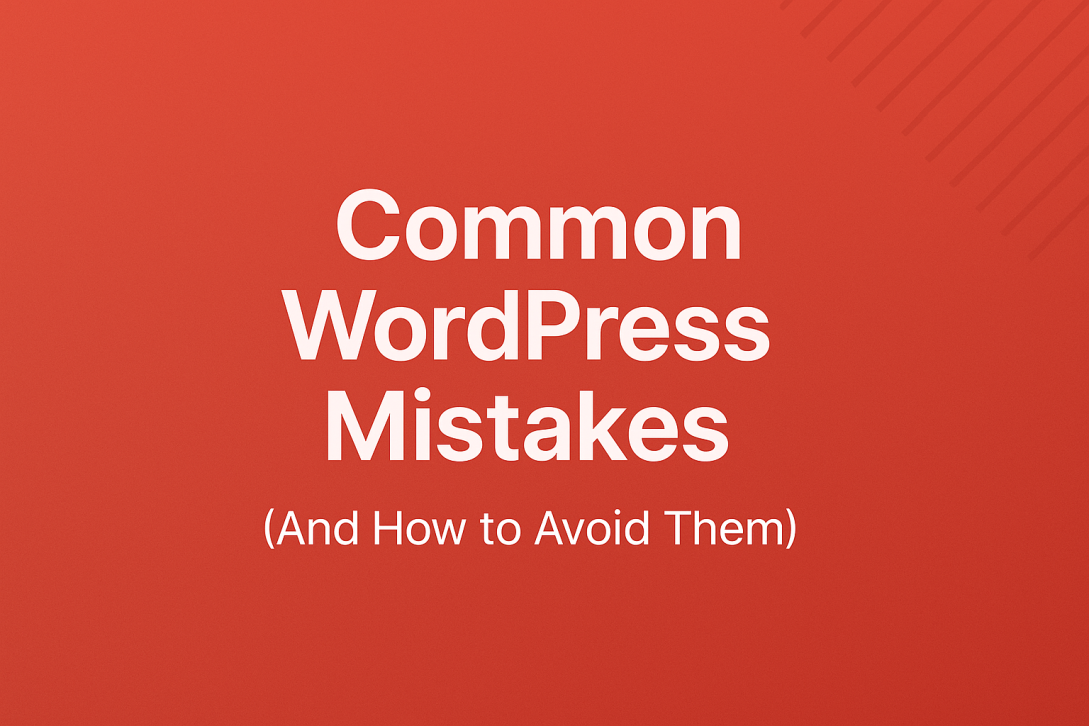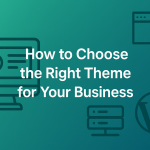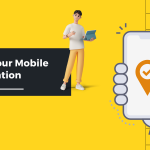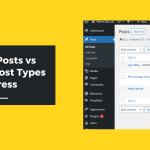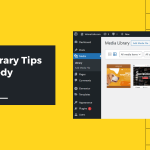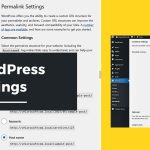WordPress is Easy… Until It Isn’t
WordPress is the world’s most popular content management system, and for good reason. It’s powerful, flexible, free, and supported by a massive global community. It’s the engine behind personal blogs, corporate websites, eCommerce stores, learning platforms, and everything in between.
But just because WordPress is easy to start with doesn’t mean it’s foolproof.
Many users—whether beginners launching their first blog or experienced site owners scaling a growing business—fall into the same traps. These are not coding errors or server misconfigurations. They’re practical, real-world missteps that lead to performance issues, security holes, broken layouts, frustrated visitors, and lost revenue.
The good news is that every mistake on this list is avoidable. You don’t need to be a developer or a designer to run a successful, healthy WordPress site. You just need awareness and the right approach. This article breaks down the most common WordPress mistakes and offers practical, human-centered advice on how to avoid them. We’ll look at the “why” behind the missteps—not just the “what”—so you can build confidence as a site owner and future-proof your work.
Mistake #1: Choosing the Wrong Hosting Provider
It’s tempting to go with the cheapest hosting you find in a Google search or a Facebook ad. After all, the price tag often looks too good to resist—$2.95 per month and promises of unlimited everything.
But hosting is the foundation of your WordPress site. If it’s slow, unreliable, or poorly supported, no plugin or theme can save you. Your visitors will bounce. Your SEO will suffer. Your updates will fail. And when things break, support may be nonexistent or slow to respond.
Cheap shared hosting may work for the smallest personal sites, but businesses should invest in hosting that prioritizes performance, uptime, backups, and security. Managed WordPress hosting has grown in popularity for a reason—it takes the guesswork out of core updates, caching, SSL certificates, and staging environments. A few extra dollars per month can save hundreds—or thousands—over time.
Don’t treat hosting like a commodity. Treat it like your business’s digital headquarters.
Mistake #2: Not Changing Default Settings
After a fresh WordPress installation, there are a few key settings you should update immediately. But too many users skip this step and pay for it later.
The most visible one is your permalink structure. By default, WordPress uses a messy URL format that looks something like yoursite.com/?p=123. This not only looks unprofessional but also hinders your search engine rankings and user experience. A clean URL like yoursite.com/about or yoursite.com/blog/common-wordpress-mistakes is better for humans and machines alike.
Beyond that, failing to update your site title and tagline can leave your pages reading “Just another WordPress site.” Forgetting to set your timezone means scheduled posts and backups run at odd hours. Neglecting the reading settings might lead to a homepage that shows blog posts when you actually want a static landing page.
These little things may seem trivial, but they collectively shape how your site functions, feels, and ranks.
Mistake #3: Installing Too Many Plugins
One of WordPress’s greatest strengths is its plugin ecosystem. Need a contact form? There’s a plugin for that. Want SEO optimization, security scans, backup scheduling, or a members-only portal? Plugins have you covered.
But too much of a good thing can cause harm.
Installing dozens of plugins without strategy leads to slower page loads, higher chances of plugin conflicts, and increased security risks. Every plugin adds code, and every piece of code requires resources. Some plugins are poorly coded or no longer maintained. Others duplicate functionality or silently interfere with each other.
It’s not just about the number—it’s about necessity, quality, and compatibility. Each plugin you install should solve a specific problem or add clear value. When a plugin is no longer needed, remove it. When you update WordPress or your theme, check that all plugins are still compatible. And always read reviews, check last-updated dates, and verify the reputation of the developer before hitting “Install.”
Plugins should enhance your site, not weigh it down.
Mistake #4: Ignoring Regular Updates
You wouldn’t skip oil changes for your car or antivirus updates for your computer. So why do so many WordPress users neglect updates?
Running outdated versions of WordPress core, themes, or plugins is one of the most common—and most dangerous—mistakes site owners make. Updates often include patches for known security vulnerabilities. When you skip them, you’re effectively leaving your door unlocked with a sign saying “Come on in.”
But it’s not just about security. Updates bring performance improvements, new features, and bug fixes that can enhance your site’s stability and functionality.
Yes, updates can sometimes break things—especially if you’re using outdated or unsupported plugins. But that’s not a reason to avoid them. It’s a reason to implement a smart update process. Back up your site before making changes. Use a staging site to test major updates. And enable automatic updates for minor patches and trusted tools.
Staying current is part of responsible website ownership.
Mistake #5: Not Backing Up Your Site Regularly
Disaster doesn’t always strike because of something you did. Hosting failures, malware attacks, plugin conflicts, and even human error can bring your site down in seconds. The only safety net is a good backup—and too many users don’t have one.
Some hosting providers include automatic backups in their plans. Others don’t. And even when they do, it’s still wise to run your own backups. That way, you can store them off-site, retain more versions, and restore your site yourself in case of emergency.
There are excellent backup plugins available, and most of them let you schedule daily or weekly backups to Google Drive, Dropbox, or other cloud services. The best plugins also let you restore with a single click.
Backups aren’t just for recovery. They’re for peace of mind. And they should be one of the first things you set up on any WordPress site.
Mistake #6: Using Weak or Reused Passwords
It sounds basic, but weak passwords remain a leading cause of compromised WordPress sites. If you’re using “admin” as your username and “password123” as your password, you’re practically inviting hackers in.
WordPress sites are frequent targets for brute-force login attacks, where bots try thousands of combinations to break in. It doesn’t matter if your site is new, small, or rarely visited. Vulnerable sites are easy prey, and attackers use them to send spam, redirect traffic, or plant malware.
Strong, unique passwords combined with two-factor authentication offer far better protection. Limit login attempts, hide the login URL if possible, and use a password manager to generate and store your credentials. Security plugins can help enforce these protections and monitor suspicious activity.
The best way to handle a hack is to prevent it in the first place.
Mistake #7: Over-Customizing a Theme Without a Child Theme
Customizing a theme feels empowering. Changing colors, modifying layout files, editing functions—it’s part of making a website truly yours. But too many users dive into the code of their active theme without realizing the risk.
When you modify a theme directly and later install an update, your changes can be overwritten. Everything from your design tweaks to your PHP customizations could vanish in an instant.
A child theme solves this by acting as a safe sandbox. It lets you override templates, styles, and functions without touching the parent theme’s core files. That way, when the parent theme updates, your customizations stay intact.
It’s a small step that can save a lot of frustration. Learn it once, and you’ll never go back.
Mistake #8: Ignoring Image Optimization
High-resolution images may look amazing, but they come at a cost. If you upload a dozen uncompressed images at 4MB each, your page load times will skyrocket. Visitors will leave. Search engines will take notice. And your hosting bandwidth might get eaten up fast.
Image optimization isn’t about sacrificing quality—it’s about balancing clarity and performance. Tools like TinyPNG or ShortPixel can compress images automatically. Plugins like Smush and EWWW Image Optimizer handle compression and resizing behind the scenes.
Beyond compression, use appropriate image formats (like WebP when possible), lazy loading for below-the-fold content, and consistent dimensions to avoid layout shifts.
Your users—and your metrics—will thank you.
Mistake #9: Forgetting to Set Up Analytics and Tracking
A website without data is like flying blind. Yet countless site owners forget to install Google Analytics, set up conversion tracking, or monitor their search performance.
Without analytics, you don’t know who’s visiting, where they’re coming from, what they’re clicking, or what’s making them leave. You can’t improve what you can’t measure.
Installing a basic analytics plugin or inserting a tracking code is a one-time task. Tools like Google Site Kit make it even easier by integrating Analytics, Search Console, AdSense, and PageSpeed Insights into your dashboard.
Whether you’re running a blog, a portfolio, or an eCommerce store, tracking user behavior helps you make smarter decisions and build a better site.
Mistake #10: Launching Without Testing Responsiveness
Your site may look perfect on a laptop. But what about on a smartphone in portrait mode? Or a tablet in landscape? Or a 4K monitor?
Responsive design isn’t optional in 2025. Visitors come from every device imaginable, and your site needs to adapt fluidly. Poor responsiveness leads to frustrated users, awkward layouts, and lost conversions.
Most modern themes are responsive by default, but custom layouts, images, and plugins can break that responsiveness if you’re not careful. Before launching, test your site on multiple devices. Use browser tools to simulate screens. Scroll through every page. Click every button. Fill every form.
If something doesn’t feel smooth or intuitive, fix it. Mobile-first design is more than a trend—it’s the standard.
Conclusion: Mistakes Are Inevitable—But Repeating Them Is Optional
Building and managing a WordPress site isn’t just about installing themes or writing blog posts. It’s a journey of learning, experimenting, and growing. Mistakes will happen, especially early on. But with awareness, a few good habits, and a mindset of continuous improvement, you can avoid the biggest pitfalls and build a site that’s fast, secure, user-friendly, and ready to scale.
Each mistake in this article wasn’t just plucked from theory—they’ve happened to real users, real businesses, and real professionals. What separates successful site owners from the rest isn’t perfection—it’s the willingness to learn, adapt, and course-correct.
So if you’ve made some of these mistakes, don’t worry. Now you know how to avoid them. And if you’re just starting out, use this guide as a checklist to set yourself up for long-term success.
Your WordPress site is more than a collection of pages. It’s your brand. Your voice. Your opportunity to connect. Treat it with care, and it will return the favor many times over.
Last modified: May 7, 2025