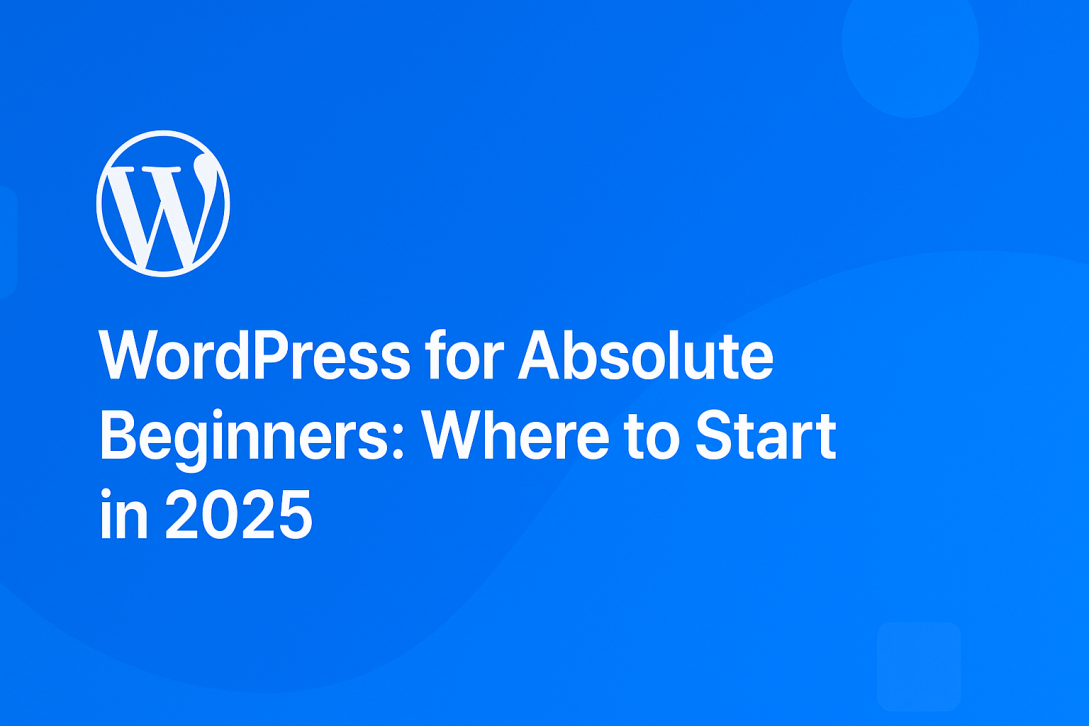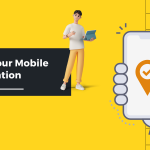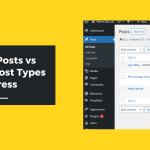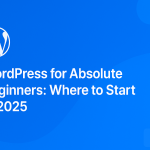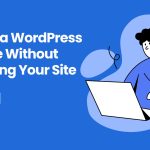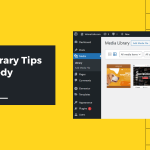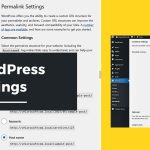In 2025, the internet isn’t just a tool—it’s a lifestyle. Whether you’re running a personal blog, launching an eCommerce business, or showcasing your portfolio, your online presence matters. And when it comes to building websites, WordPress remains the most powerful and beginner-friendly platform available.
It powers over 43% of all websites on the internet (and counting). That’s not a coincidence. WordPress offers an ideal blend of flexibility, scalability, ease of use, and affordability. The question isn’t “Why WordPress?” anymore. It’s “Where do I start?”
If you’re new to websites, plugins, themes, or even domain names—this guide is for you. This isn’t just a how-to—it’s a roadmap. We’ll walk you through each step of starting with WordPress in 2025, demystify jargon, recommend modern tools, and help you avoid common pitfalls. By the time you’re done reading, you’ll not only understand WordPress—you’ll be ready to launch your first site.
Step 1: Understand What WordPress Actually Is
One of the most confusing parts of getting started is the term “WordPress” itself. There are actually two flavors:
- WordPress.com: A hosted service where Automattic (the parent company) manages everything for you. Good for hobby blogs, but limited in flexibility unless you pay.
- WordPress.org: The open-source software you install on your own hosting account. Full control, full customization.
In this guide, we’re focusing on WordPress.org—the version professionals use. It’s free to download, free to use, and infinitely expandable.
Step 2: The Three Things You Need to Start
Before you can build your first site, you need three things:
- A Domain Name – This is your address on the web (like myawesomeproject.com).
- Web Hosting – This is where your site lives. Think of it as your digital apartment.
- WordPress Software – The application that powers your website’s engine.
Today, many hosting providers offer one-click WordPress installs, so you don’t need to upload files or mess with FTP clients. In 2025, the process is easier than ever. Providers like SiteGround, Cloudways, Hostinger, and GreenGeeks offer beginner-friendly dashboards and pre-configured WordPress environments.
Step 3: Choose the Right Hosting for Your Needs
Not all hosting is created equal. Here’s a breakdown of your options:
- Shared Hosting – Cheapest, but can be slow with traffic. Good for personal blogs or portfolio sites.
- Managed WordPress Hosting – More expensive but optimized for performance and security. Includes backups, updates, and support.
- Cloud Hosting – For those expecting growth. Platforms like Cloudways or WP Engine offer scalability and power.
In 2025, many beginners are choosing managed hosting with staging environments, daily backups, and AI-assisted support chatbots. Choose a provider that aligns with your skill level and goals.
Step 4: Installing WordPress in Minutes
Once you purchase your domain and hosting, installing WordPress is straightforward. Most hosts now offer:
- Auto-Installation Wizards – Click a button, enter your site name, and WordPress is ready.
- Custom Control Panels – Some hosts like SiteGround offer their own dashboard instead of the traditional cPanel.
After installation, you’ll be given a login link that looks like yourdomain.com/wp-admin. This is where you’ll log in and manage everything on your site.
Step 5: Get Comfortable with the WordPress Dashboard
When you first log into WordPress, you’ll be greeted by the dashboard. It may seem overwhelming, but don’t worry—you’ll only use a few key areas to begin:
- Posts – For blog entries or news articles.
- Pages – For static content like Home, About, or Contact.
- Media – Where your images, videos, and PDFs live.
- Appearance – Where you change themes, menus, and widgets.
- Plugins – To install new functionality.
- Settings – For site title, timezone, and permalink structure.
Spend some time clicking around. You can’t break anything (and you can always reinstall). Learning to navigate the backend will give you a huge confidence boost.
Step 6: Pick a Modern, Mobile-Friendly Theme
Themes control how your site looks. There are thousands to choose from, both free and premium. In 2025, themes are more dynamic than ever thanks to the Full Site Editing (FSE) capabilities of WordPress 6.x and above.
For absolute beginners, here’s what to look for:
- Responsive Design – Your site must work on mobile.
- Gutenberg Compatibility – Make sure it works with the block editor.
- Speed-Optimized – Lightweight themes load faster.
- Regular Updates – Choose actively maintained themes.
Recommended Free Starter Themes:
- Astra – Fast, beginner-friendly, and flexible.
- Blocksy – Built for Gutenberg and performance.
- Neve – Lightweight and modern.
Want more control? Consider investing in a premium theme from marketplaces like ThemeForest or Kadence.
Step 7: Learn the Block Editor (Gutenberg)
Gone are the days of complicated page builders or shortcodes. In 2025, WordPress’s built-in block editor is powerful, intuitive, and extremely beginner-friendly.
Each section of your page—text, images, buttons, videos—is a “block.” You can drag, rearrange, style, and even save them as reusable components.
Spend some time exploring:
- Paragraph blocks
- Image blocks
- Buttons and columns
- Cover blocks for headers
- Patterns and templates
It’s like using Canva or Notion—just for your website. If you’re coming from Google Docs or Word, the transition will be natural.
Step 8: Install Only the Essential Plugins
Plugins extend what your site can do. But don’t get carried away—too many can slow your site or cause conflicts.
Start with these essential plugins:
- Security: Wordfence or Solid Security
- SEO: Rank Math or Yoast SEO
- Caching & Speed: WP Super Cache or LiteSpeed Cache
- Contact Forms: WPForms or Formidable
- Backups: UpdraftPlus
- Spam Protection: Akismet or Antispam Bee
Plugins are installed via the dashboard under Plugins > Add New. Always install from trusted developers with recent updates and high reviews.
Step 9: Create Your Key Pages
At the very least, your site should have the following pages:
- Home – An introduction or landing experience.
- About – Tell visitors who you are and what you do.
- Contact – Include a form, email, and social links.
- Blog – If you plan to publish content regularly.
Pages are created under Pages > Add New and built using the block editor. WordPress also allows setting a custom homepage under Settings > Reading.
Step 10: Customize Menus and Widgets
Your site’s navigation matters. Visitors should be able to find what they need easily.
- Go to Appearance > Menus to build your navigation.
- Drag and drop items like Pages, Posts, or Custom Links.
- Assign your menu to a location (like Header or Footer).
Widgets are smaller content blocks that appear in your sidebar or footer. In 2025, with the rise of FSE and block-based themes, widgets will become optional, but they will still help with legacy compatibility or secondary content like newsletter signups.
Step 11: Master Basic Settings
Before launching, fine-tune these important settings:
- Permalinks: Use Post Name format for SEO.
- Timezone: Match your local time for accurate scheduling.
- Discussion: Decide whether to allow comments.
- Reading: Set your homepage and blog archive page.
These can all be found under the Settings tab. Take a few minutes to review them before going live.
Step 12: Launch and Share Your Site
Ready to go live? Test your site on desktop and mobile first. Then:
- Share your URL with friends or colleagues.
- Connect your site to Google Search Console.
- Install Google Analytics or Matomo to track visitors.
- Consider submitting your sitemap for better SEO indexing.
WordPress gives you full control over privacy and visibility. You can even block search engines until you’re ready to publish by using the “Discourage search engines” setting under Settings > Reading.
Beyond the Basics: Where to Go Next
Once your site is live, here are some ideas for next steps:
- Start blogging to attract visitors.
- Install WooCommerce if you want to sell products.
- Explore page builders like Elementor if Gutenberg feels limiting.
- Join WordPress communities (like WPBeginner, Reddit’s /r/WordPress, or Facebook groups).
- Learn basic HTML/CSS for customization.
WordPress is a journey. Even experienced developers are always learning. Embrace the process.
Common Beginner Mistakes (and How to Avoid Them)
Mistakes are part of learning—but knowing the common ones helps avoid frustration.
- Using too many plugins: Keep it lean and purposeful.
- Ignoring backups: Automate backups from Day 1.
- Neglecting mobile responsiveness: Always test on your phone.
- Choosing a poor host: Don’t chase the cheapest option.
- Not updating WordPress, themes, or plugins: Updates = security.
Set yourself up for success by building good habits early.
Helpful Resources for Beginners
Here are a few modern and reliable places to continue learning:
- learn.wordpress.org: Free official tutorials.
- WPBeginner: One of the most popular beginner resources.
- Kinsta Blog: Great for performance and technical tutorials.
- WPTuts on YouTube: Video walkthroughs on Gutenberg and plugins.
If you like hands-on learning, consider enrolling in a beginner course on Udemy or Skillshare tailored to WordPress in 2025.
Final Thoughts: You’ve Got This
Starting your first website with WordPress may seem intimidating—but the truth is, you already have everything you need. The tools are free. The community is welcoming. And the platform is designed to grow with you.
You don’t need to be a developer. You don’t need to be a designer. You just need curiosity, consistency, and a little patience.
By following the steps above, you’ll go from beginner to confident site owner in no time. Whether your goal is to blog, start a business, showcase your art, or build something entirely unique—WordPress is ready for you.
Last modified: May 7, 2025