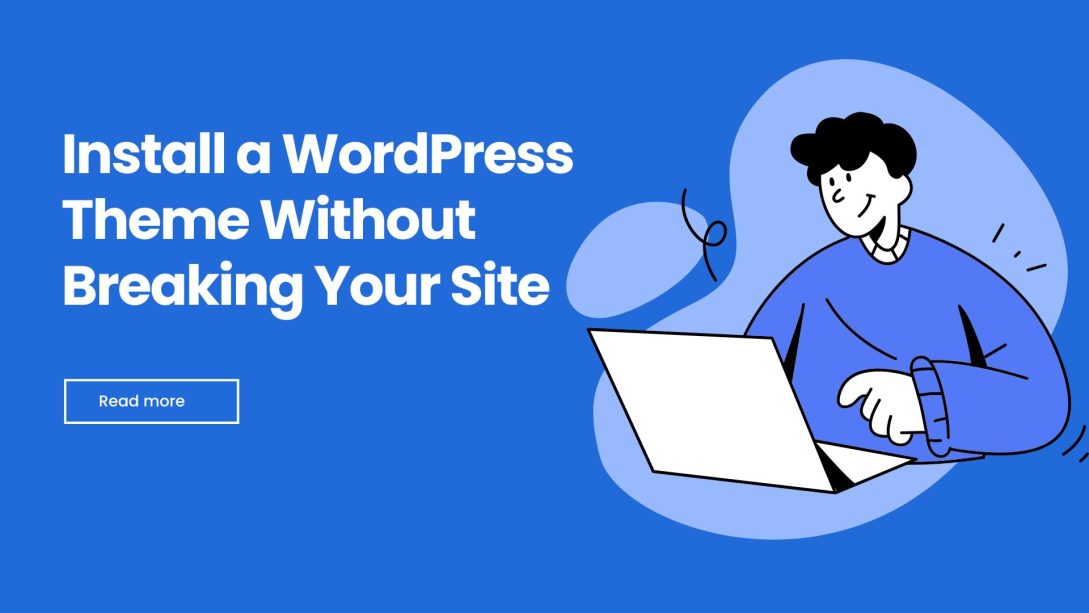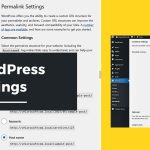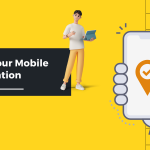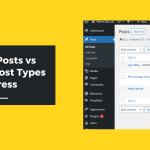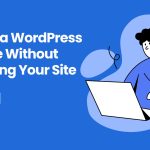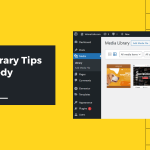Transform your WordPress website from bland to brilliant with this complete guide to theme selection and installation.
You’ve just set up your WordPress website, and you’re staring at that default theme thinking, “How do I make this look like those stunning websites I see everywhere?”
You’re not alone. Every WordPress site owner faces this moment, the exciting yet intimidating leap from a basic setup to a professional-looking website.
The good news? With the right approach, choosing and installing a WordPress theme doesn’t have to be a site-breaking nightmare. This guide will walk you through every step, from matching themes to your website’s purpose to safely customizing your design.
Match Your Theme to Your Website’s Purpose
Before you fall in love with a beautiful design, take a step back and ask yourself, What kind of website are you building?
Your theme choice should align perfectly with your site’s functionality and goals.
Examples by Website Type:
Building a Community Website?
You’ll need features like user profiles, activity feeds, private messaging, and group functionality. These features come from plugins like BuddyPress, not just the theme itself.
Pro Tip: When using community plugins like BuddyPress, choose themes specifically built for compatibility. Themes like Reign are designed with social features in mind, saving you hours of troubleshooting and customization.
Creating an E-commerce Store?
Look for WooCommerce-ready themes with product showcases, shopping cart integration, and payment gateway support.
Starting a Blog or News Site?
Prioritize themes with strong typography, reading optimization, and content organization features.
Building a Business Website?
Focus on professional layouts, contact forms, service pages, and conversion-optimized designs.
The Plugin-First Approach
Here’s a game-changing strategy: Install your essential plugins first, then choose a theme that supports them.
This approach prevents the frustrating experience of discovering your beautiful new theme breaks your essential functionality.
How to Browse and Install Free Themes Safely
Step 1: Access the WordPress Theme Directory
From your WordPress dashboard, go to:
Appearance → Themes → Add New
Step 2: Smart Browsing Techniques
Use the filtering options to narrow down your search based on:
- Layout (grid, blog, magazine)
- Features (custom menu, responsive layout, translation-ready)
- Subject (education, portfolio, e-commerce)
Check:
- Active installations
- Last updated date
- Ratings and reviews
- Support responsiveness
Step 3: Preview Before Installing
Always use the Live Preview feature to see how your current content will look with the new theme.
Step 4: Install and Activate
Click Install, then Activate, and start customizing via Appearance → Customize.
Note: Installing a theme doesn’t erase your content, but it may alter how it displays.
Essential Features to Look for in Any Theme
Here’s what every good WordPress theme should include:
- Regular Updates – Ensures compatibility with the latest WordPress version.
- Positive User Ratings – Real feedback helps avoid poor-quality themes.
- Strong Documentation & Support – You’ll need it when customizing.
- Performance Optimization – Themes shouldn’t slow down your site.
- Mobile-Responsive Design – Over half of all traffic is mobile.
- SEO-Friendly Code – Helps with better search engine ranking.
Free vs Premium Themes: Making the Right Choice
Free Themes
- ✅ Zero cost
- ✅ Easy to test
- ❌ Limited features and support
Best for: Hobby sites, personal blogs, and tight budgets.
Premium Themes
- ✅ Professional features
- ✅ Advanced customization
- ✅ Better support and performance
Best for: Businesses, online stores, and serious bloggers.
Installing Premium Themes via ZIP Upload
- Purchase and download the theme (ZIP format).
- Go to Appearance → Themes → Add New → Upload Theme.
- Click Choose File → Select ZIP → Install Now.
- Click Activate, then follow setup prompts.
Checklist After Installation:
- Install required plugins
- Import demo content
- Set menus, homepage, widgets
- Test responsiveness and speed
Setting Up Child Themes for Safe Customization
Never edit a theme’s core files directly. Use a child theme to safely apply changes.
Use a Plugin to Create One:
- Child Theme Configurator
- WP Child Theme Generator
- Child Theme Generator
Steps:
- Install and activate your chosen plugin.
- Generate a child theme using the wizard.
- Activate the child theme and start customizing!
How to Switch Themes Without Losing Content
Your posts and pages are safe—it’s the layout and settings that may need rework.
Before You Switch:
- Backup your site (use UpdraftPlus or similar).
- Document current settings (screenshots, widget and menu setup).
After Switching:
- Reassign menus and widgets.
- Set homepage and blog display again.
- Check customizer settings.
Common Fixes:
- Widgets in “Inactive Widgets” section
- Page builder shortcodes from old theme causing layout breaks.
Troubleshooting Common Theme Issues
Looks Nothing Like the Demo?
- Install all required plugins.
- Import demo content.
- Check Customizer settings.
Site Becomes Slow?
- Test speed with GTmetrix.
- Optimize images and enable caching.
- Deactivate heavy plugins.
Mobile View is Broken?
- Use Developer Tools to test responsiveness.
- Add custom CSS if needed.
- Identify plugin conflicts.
SEO Rankings Dropped?
- Fix heading structures and schema.
- Check load times.
- Maintain URL structures or use proper redirects.
Best Practices for Long-Term Theme Success
- Update themes regularly
- Back up before making changes
- Test on staging site first
- Use only essential plugins
- Avoid nulled themes (security risk!)
Conclusion: Your Action Plan
- Define your site’s goal
- Choose plugins before the theme
- Preview themes before activation
- Use a child theme
- Always back up
- Test after installation
A great theme is not just about looks, it’s about performance, security, and user experience.
Start simple. Test often. Customize carefully.
Helpful Resources and Tools
- GTmetrix (Page Speed Testing)
- PageSpeed Insights by Google
- Child Theme Configurator Plugin
- UpdraftPlus Backup Plugin
Happy theme hunting! Your perfect WordPress design is waiting to be discovered.
Best WordPress theme for community site Free vs premium WordPress themes Install WordPress theme safely WordPress theme installation
Last modified: June 2, 2025